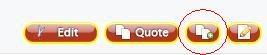We will try and do a different "Did You Know?" topic for all things CycloneFanatic in this forum frequently. Let us know if there are any topics about which you have questions, etc.!
Our first topic will be the New Posts link. Do you ever get sick of sifting through the forums to try and find new posts, or want to see more than the Front Page shows?
On the userbar at the top of the screen you will see New Posts. Selecting this link will allow you to see a list of all threads in which there has been a new post since your last time viewing it. Use this link in lieu of the front page or forum list to quickly access hot-topic threads.
You can also start viewing a thread with the first unread post. In your forum list, the front page, or the New Posts screen, there is a green down arrow to the left of the thread name. Click on this to go to YOUR first unread post in that thread.
Our first topic will be the New Posts link. Do you ever get sick of sifting through the forums to try and find new posts, or want to see more than the Front Page shows?
On the userbar at the top of the screen you will see New Posts. Selecting this link will allow you to see a list of all threads in which there has been a new post since your last time viewing it. Use this link in lieu of the front page or forum list to quickly access hot-topic threads.
You can also start viewing a thread with the first unread post. In your forum list, the front page, or the New Posts screen, there is a green down arrow to the left of the thread name. Click on this to go to YOUR first unread post in that thread.