No forums found...
Site Related
Iowa State
College Sports
General - Non ISU
CF Archive
Install the app
Kindle help
- Thread starter dabears32
- Start date
No forums found...
Site Related
Iowa State
College Sports
General - Non ISU
CF Archive
You are using an out of date browser. It may not display this or other websites correctly.
You should upgrade or use an alternative browser.
You should upgrade or use an alternative browser.
Books you have already purchased should have a down arrow in the lower right corner of the cover art in the library. Just tap on that and it will download to the device.
If you are asking about buying books. Go to the Books tab at the top of the home screen. Once in the library there will be a Store button in the upper right of the screen, just tap that.
If you are asking about buying books. Go to the Books tab at the top of the home screen. Once in the library there will be a Store button in the upper right of the screen, just tap that.
Books you have already purchased should have a down arrow in the lower right corner of the cover art in the library. Just tap on that and it will download to the device.
If you are asking about buying books. Go to the Books tab at the top of the home screen. Once in the library there will be a Store button in the upper right of the screen, just tap that.
sorry I mean how do i borrow a book from an actual library?
sorry I mean how do i borrow a book from an actual library?
Swing and a miss by me! Not sure on your question though.
You can borrow ebooks but i cant figure out how? lolSwing and a miss by me! Not sure on your question though.
Try this...although in lieu of step #1 should log you in to your library's website and e-book catalog.
Library eBooks for Kindle, Kindle Touch & Kindle Fire Instructions
1.) On your computer, go to Iowa City Public Library (Please note: When using the Kindle Fire, you don’t have to use a computer. On the Fire, go to “Web,” and make sure your browser is set to “Automatic” in Settings > Advanced > Desktop or Mobile View). Click on the “Sign In” tab in the top right of the screen. At the “Sign In” screen, select your Library (Please note: Iowa City, Hills, University Heights, or rural Johnson County residents will se-lect “Iowa City Public Library.” Coralville residents will select “Coralville Public Library” and must use their Coralville Public Library card). Enter your Library card number and your Li-brary account password.
2.) Now you can search for a particular title or just browse. Pay attention to the grey box below the book cover to see if the title is a Kindle book title. If a title is available, it will say “add to cart” in the grey box. If it is checked out, it will say “place a hold.” Once you find a title that you want, click “add to cart.” Click “Continue Browsing” to check out more titles, or “Proceed to Checkout” to check out the titles in your cart. At the “Check Out” Screen, it’s possible to change your lending period between 7, 14 or 21 days. Once you’re finished, click “Confirm check out.” At the “Download” screen, click the “Get for Kindle” button. This opens the Amazon.com website. You may be required to sign in with your Amazon.com account if you are not already logged in.
3.) To transfer to your Kindle device or Kindle app, select where you would like the eBook to be delivered to from the “Deliver To:” drop-down on the right side of the screen. Click the “Get library book” button. The eBook will be available once you sync your device or app. Please note: An active Wi-Fi connection is required for wireless delivery to a Kindle device. Library eBooks cannot be delivered via 3G. To turn on your Kindle’s Wi-Fi, press the Home button, then press the Menu button. Select "Settings.” Select "view" next to "Wi-Fi Settings" to display a list of available Wi-Fi networks. To rescan for available networks at any time, se-lect "rescan." Select "connect" to connect to a network. If you see a lock symbol next to "connect," the network requires a password. If necessary, enter the Wi-Fi network password, and choose "submit." Press the Symbol key to enter numbers or characters not present on the Kindle keyboard.
4.) If your Kindle is not Wi-Fi capable or you do not have an active Wi-Fi connection, you can transfer your eBook by connecting your Kindle to your computer via USB. To do this, after you click the “Get library book” button, click on the “Download now” button on the next screen. It will ask if you would like to do with the file. Select “Save,” then click “Ok.” Once downloaded, go where your files are downloaded to (on some computers it’s in the “Downloads” folder inside of “My Documents;” others save to the Desktop). The file will have the title of the book and end with a “.azw” (example: Pride-and-Prejudice.azw). Make sure that your Kindle is connected to your computer with its USB cable, and go to “My Computer.” Open “kindle” (may be called “Removable Disk”). You will see several folders, one of which will be named "documents." This is the folder you will move your downloaded Library book into. Locate your downloaded file (the .azw file), and drag and drop it into the “documents” folder. Safely eject your Kindle from your computer, then unplug the USB cable. The file you transferred will now appear on your Kindle Home screen.
Library eBooks for Kindle, Kindle Touch & Kindle Fire Instructions
1.) On your computer, go to Iowa City Public Library (Please note: When using the Kindle Fire, you don’t have to use a computer. On the Fire, go to “Web,” and make sure your browser is set to “Automatic” in Settings > Advanced > Desktop or Mobile View). Click on the “Sign In” tab in the top right of the screen. At the “Sign In” screen, select your Library (Please note: Iowa City, Hills, University Heights, or rural Johnson County residents will se-lect “Iowa City Public Library.” Coralville residents will select “Coralville Public Library” and must use their Coralville Public Library card). Enter your Library card number and your Li-brary account password.
2.) Now you can search for a particular title or just browse. Pay attention to the grey box below the book cover to see if the title is a Kindle book title. If a title is available, it will say “add to cart” in the grey box. If it is checked out, it will say “place a hold.” Once you find a title that you want, click “add to cart.” Click “Continue Browsing” to check out more titles, or “Proceed to Checkout” to check out the titles in your cart. At the “Check Out” Screen, it’s possible to change your lending period between 7, 14 or 21 days. Once you’re finished, click “Confirm check out.” At the “Download” screen, click the “Get for Kindle” button. This opens the Amazon.com website. You may be required to sign in with your Amazon.com account if you are not already logged in.
3.) To transfer to your Kindle device or Kindle app, select where you would like the eBook to be delivered to from the “Deliver To:” drop-down on the right side of the screen. Click the “Get library book” button. The eBook will be available once you sync your device or app. Please note: An active Wi-Fi connection is required for wireless delivery to a Kindle device. Library eBooks cannot be delivered via 3G. To turn on your Kindle’s Wi-Fi, press the Home button, then press the Menu button. Select "Settings.” Select "view" next to "Wi-Fi Settings" to display a list of available Wi-Fi networks. To rescan for available networks at any time, se-lect "rescan." Select "connect" to connect to a network. If you see a lock symbol next to "connect," the network requires a password. If necessary, enter the Wi-Fi network password, and choose "submit." Press the Symbol key to enter numbers or characters not present on the Kindle keyboard.
4.) If your Kindle is not Wi-Fi capable or you do not have an active Wi-Fi connection, you can transfer your eBook by connecting your Kindle to your computer via USB. To do this, after you click the “Get library book” button, click on the “Download now” button on the next screen. It will ask if you would like to do with the file. Select “Save,” then click “Ok.” Once downloaded, go where your files are downloaded to (on some computers it’s in the “Downloads” folder inside of “My Documents;” others save to the Desktop). The file will have the title of the book and end with a “.azw” (example: Pride-and-Prejudice.azw). Make sure that your Kindle is connected to your computer with its USB cable, and go to “My Computer.” Open “kindle” (may be called “Removable Disk”). You will see several folders, one of which will be named "documents." This is the folder you will move your downloaded Library book into. Locate your downloaded file (the .azw file), and drag and drop it into the “documents” folder. Safely eject your Kindle from your computer, then unplug the USB cable. The file you transferred will now appear on your Kindle Home screen.